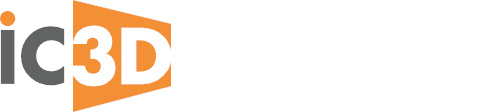Our FAQ section provides answers to common questions about iC3D software.
If your question has to do with installation or a possible error with iC3D product, please complete the Support Form and our technical support representatives will be happy to help you. Please note that technical support can only answer questions on these specific issues and cannot offer project assistance.
We don’t support parallels. Because it is a virtual machine it is likely to cause issues including install and GUI blending issues in windows. We recommend Boot Camp instead if you require iC3D on an OSX/Windows platform. Macintosh Requirements PC Requirements HYBRID Software Some internet security firewalls have been set according to strict security policies which may not allow you to activate your license. However, your IT department may allow you to access the internet via a proxy server. If you go to Help/Licensing there is a check box that will allow you to connect via a proxy. Your IT department can then give you the proxy server IP address and port number settings which can be configured into the proxy and port settings fields in the licensing window. You should then be able to activate your license via these settings. If you do not have an installation ID then you have installed the software without Administrator permissions. You need to be logged on to your computer as an Administrator in order to install iC3D as the installation ID is taken from the MAC code of your machine. On a macintosh computer you may have to be logged on as a ROOT Administrator to be able to access the MAC code. Apple Support provides information on how to set up your computer as ROOT Administrator or you should contact your IT support. You can manually activate your license if you have restricted access to the internet. Step 1: Go to the Help/Licensing window in iC3D and make a note of the numbers in your installation ID. (Ignore the prefixes). Also make a note of the License number that we have supplied to you. Step 2: Visit: www.internetactivation.com. This will open a Nalpeiron License Trusted Activation page. Step 3: Paste or type the installation ID numbers into the Installation ID field. Paste or type the License numbers into the License number field. Check the, I have read and agreed to the terms and conditions check box. Then press the Generate Unlock Code/Certificate. Step 4: Copy the generated code/certificate number and paste into the License Number field in iC3D Help/Licensing window. Select the Activate button and the license should activate. iC3D is a graphics intensive application utilising the rendering capabilities of Adobe Illustrator. It is therefore recommended that you only have these two programs open at the same time in order to maximise the RAM memory and video graphics memory of your machine. Opening other programs such as Word Excel or Outlook will have an impact on iC3D and Illustrator performance. iC3D is a graphics intensive application utilising the rendering capabilities of Adobe Illustrator. It is therefore recommended that you only have these two programs open at the same time in order to maximise the RAM memory and video graphics memory of your machine. Opening other programs such as Photoshop or Mail will have an impact on iC3D and Illustrator performance. This is a known problem with the Apple OSX 10.7 operating system with some graphic cards. Upgrade to OSX 10.9 to resolve the issue. This could be because your video graphics card driver is not up to date. Ideally you should have an HD graphics card with at least 1GB of VRAM memory to be able to handle 3D graphics. Browse to your device manager and select your video adapter to check whether your driver is up to date. If it is out of date, you can download driver updates from your graphics card manufacturer online. Yes. In the iC3D tab preferences on the macintosh or Edit tab preferences on the PC there is a software updates section in General Preferences. The Check for Updates section has a drop down menu that will set the application to check for updates manually, At Startup, Daily, Weekly or Monthly as you require. Your software will automatically check for updates at the startup of the application by default, providing you have internet access on your machine. If you are unsure, you can go to the Help tab in iC3D and Check for updates. A message will appear either telling you that the software is up to date or if an update is available, a message will invite you to download and install the update. The update will not be downloaded or updated until you close the application. *NOTE: The auto-updater will only inform you about interim software updates NOT major new software upgrades. Remember, each new major software upgrade number i.e. iC3D v3 or iC3D v4, or iC3D v5, requires a separate download as a security precaution. Provided you have a valid SMA (Software maintenance Agreement), you will already have received an email with a link giving you the new release download instructions.Installation
Mac – 12 +
• i7, M1/M2 8-Core + (64bit)
• GPU 2GB +
• 16GB RAM +
Windows 10 + (64bit)
• i7 8-Core +
• Nvidia/AMD GPU 2GB +
• 16GB RAM +
PACKZ 8.0 +Licensing
Troubleshooting
Updates
If not, please contact support.ic3d@hybridsoftware.com and they will check to see if you have a valid SMA in place and then issue you with the updated link.